 Check it out
Check it out
Grepper makes adding a code answer really easy, note that every one of your code answers is associated with a google search. So there are a few ways to add a code answer, but they all start with doing a google search. After you google search a problem you can add a code answer right from your google search results, or you can click into a web page from your search result and then use the “Easy Code Snag” button to snag some code.
After google searching and clicking a result, any code example on the page will have the Grepper “Easy Code Snag” button in the top right, simply right click that button and that code answer will save to your grepper code answers.
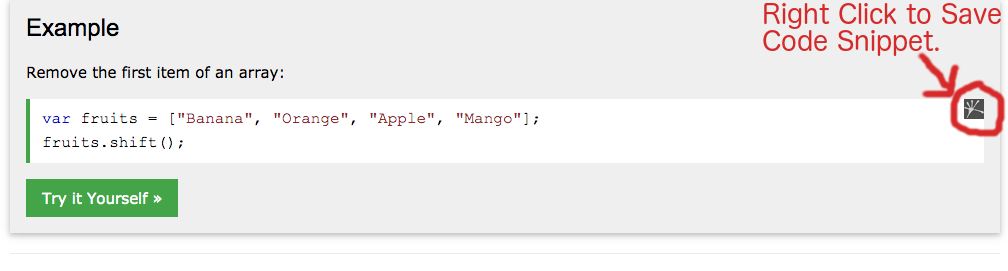
After google searching and clicking a result, any code example on the page will have the Grepper “Easy Code Snag” button in the top right, if you click that button the grepper code editor will popup and you can edit and save the code answer.
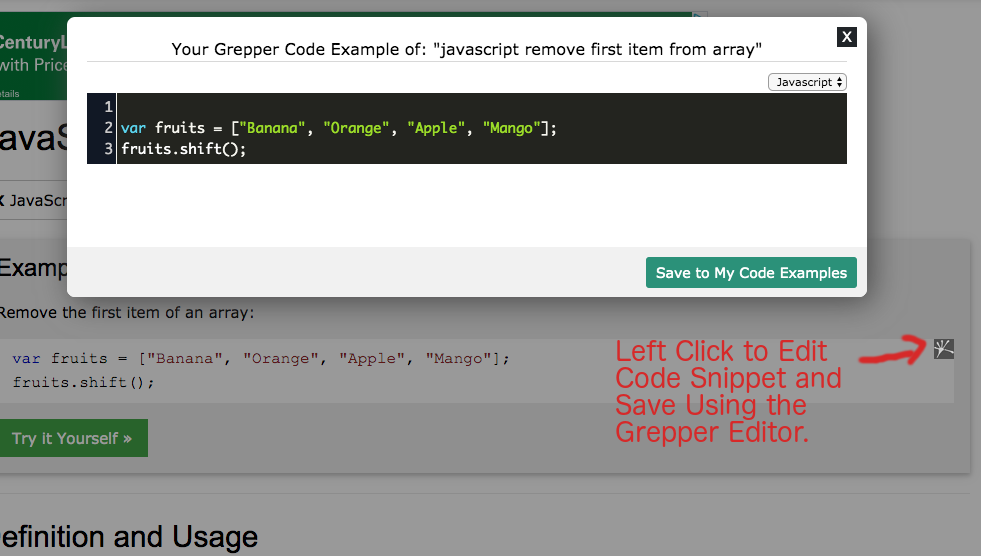
After google searching and clicking a result, you can save a code answer by highlighting any code/text on the page and clicking Ctrl-g (or Command+g on Mac). Grepper’s code snag editor will open up with the text, you can then edit/save your answer using the editor. So just remember to hit Ctrl-g (or Command-g) anytime you want to add a Grepper answer.
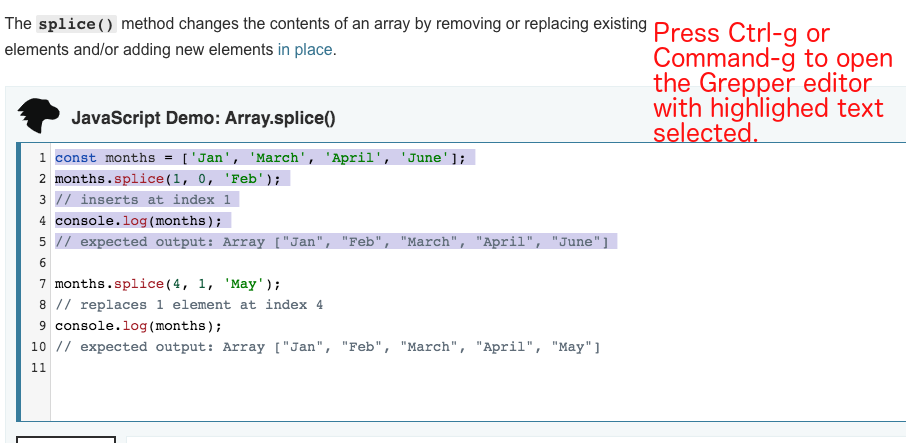
You can also add your own code answer right from any search results by click the “add a better one” link or (pressing a), you will then be presented with a code editor where you can input a code answer. The code answer will be associated with your google search and will appear next time you google search the same or a similar term.
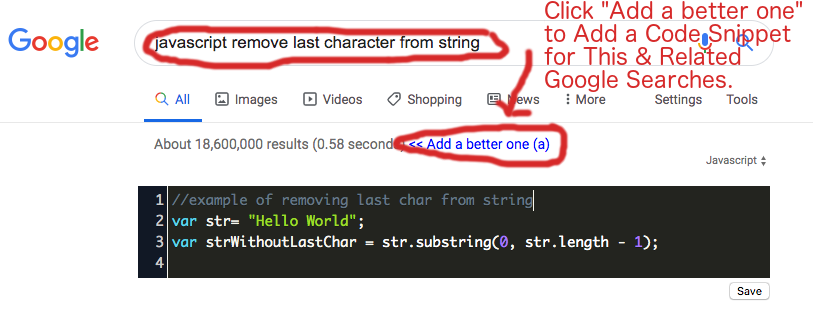
Some technical queries are better answered with a quick video/screen recording. For example if you have a technical query that involves a task done in a UI rather than in code, ie: “Mac find large files” or “excel delete empty rows” or “aws forward a domain” . Tasks like these are best answered with a quick screen recording. You can quickly take a screen/audio recording with Grepper.
After doing a google search click “Add Grepper Answer” (or press a) and then click the video icon on the right side of the answer:

Click “Start Recording” and select the option of what to record then click “Share” and the recording will begin. Recordings can be no longer than 1 minute, so keep it short and simple. After your done recording click “Stop Recording”.
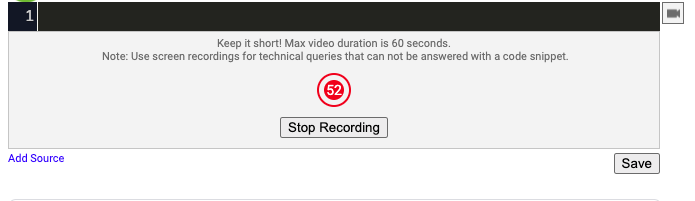
Once done recording you can preview your video, and redo it if you would like. You can add any notes or resource links to your video recording in the normal Grepper answer section, then click “Save”. Answers with video recording will show up just like regular Grepper answers, so next time you run into the same problem you will have a nice video recording of how to solve it.
Code answers will show up at the top of your google search results whenever you search a technical term that someone has provided an answer too. For example, if you searched “javascript remove last element from array” and saved a code answer, the next time your search “javascript remove last element from array” or a similar variation (“js remove last item from array”) your code answer will appear at the top of your google search results.
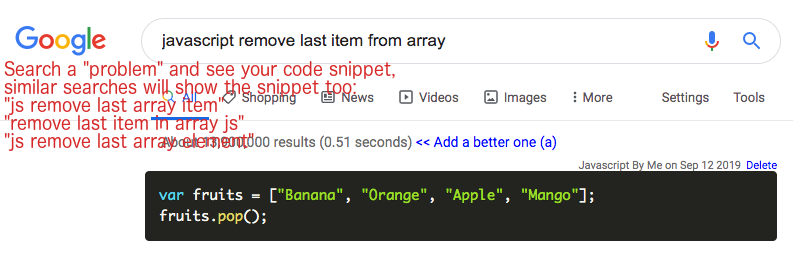
To quickly copy a code answer, you can simply press the letter “c” and it will copy the code answer into you clipboard. You can paste the answer into your code editor. If you have more than one result you can press the letter “c” multiple times and it will cycle through copying the code answers to your clipboard.
You can see all your code answers by clicking the Grepper extension icon (top right of your browser) and going to “My Code Answers”.
There are two ways to edit your code answer. You can edit your answers from your “my code answers” page. Or you can edit your answer that show up after doing a google search by clicking the edit button above the answer.
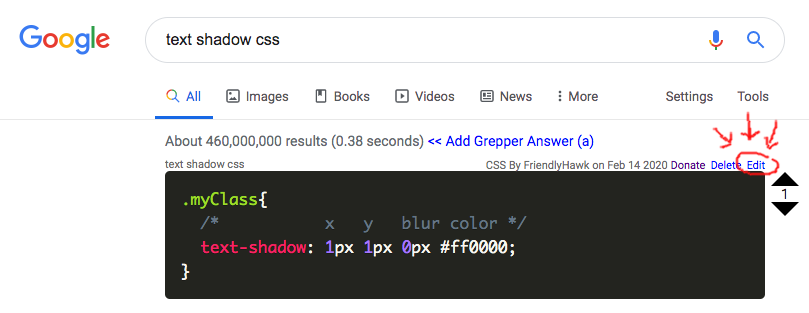
Note: Often times you may want to edit a code answer you just put in, if you click the grepper icon you can easily see your last 5 answers. You can then click an answer and edit it.
Edit your answer's search term by clicking the answer term. A modal will appear that allows you to edit and add additional search terms. Try to only add terms that don't currently trigger the answer to show. Here is a quick help video:
You can increase the code answer results returned from grepper, by doing a google search and pressing the letter m (more of my answers) or by pressing o (more of others answers).
m - fetches all of your answers that could possibly be related to your query.
o - fetches all answers the Grepper community that could possibly be related to your query.
You can create an alias for an answer by upvoting the answer returned after pressing m or o. The next time you search the same thing you will see your aliased answer.
Here is a quick video on expanded search & aliases.
Grepper comes with a few common default programming languages that you can select from the dropdown when adding an answer. You can add or remove code languages on your account settings page here
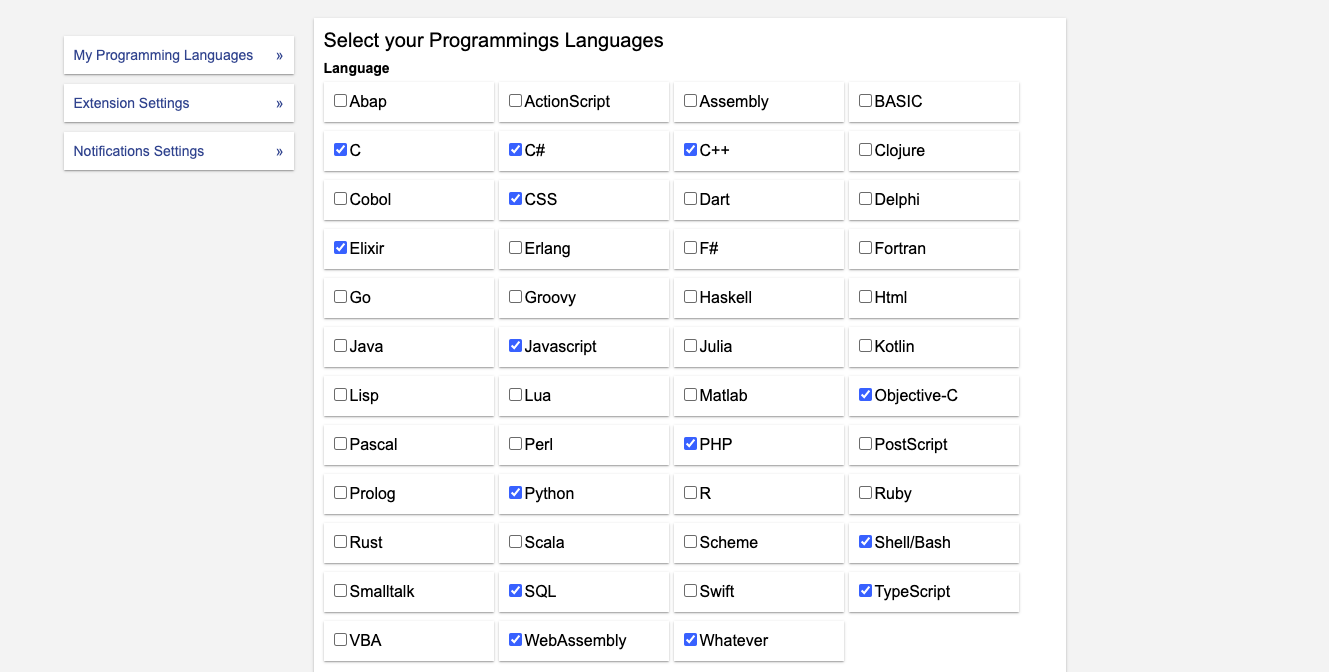 Select the code languages that you may use, and the Grepper extension will now display those in the dropdown while you are adding a grepper answer. If we are missing a code langauge that you use often, please email support@codegrepper.com.
Select the code languages that you may use, and the Grepper extension will now display those in the dropdown while you are adding a grepper answer. If we are missing a code langauge that you use often, please email support@codegrepper.com.
You can disable the Grepper “easy code snag button” from showing on any domain or page from your Grepper extension popup. Click the Grepper extension icon ![]() in the top right corner of your browser. Then click the hide icon
in the top right corner of your browser. Then click the hide icon ![]() , this will disable the “easy code snag button” from showing on the domain you are on (right click if you would like to disable the button on only that page).
, this will disable the “easy code snag button” from showing on the domain you are on (right click if you would like to disable the button on only that page).
Optionally you may disable the “easy code snag button” from showing on all sites by going to your extension settings and checking “Hide "Easy Code Snag button" on all sites”.
Note: You will still be able to add a grepper answer on a web page, by clicking Ctrl-g (Command-g on Mac).
On some internal sites you may want to completely disable Grepper from loading. You can do so from your Grepper extension popup. Click the Grepper extension icon ![]() in the top right corner of your browser. Click the blacklist icon
in the top right corner of your browser. Click the blacklist icon ![]() and the current domain(right click to blacklist the page) you are on will be blacklisted. Grepper will prevent running code on these pages. You will not be able to add Grepper answers from blacklisted sites.
You can disable the Grepper “easy code snag button” from showing on any domain or page from your Grepper extension popup. Click the Grepper extension icon in the top right corner of your browser. Then click the hide icon, this will disable the “easy code snag button” from showing on the domain you are on (right click if you would like to disable the button on only that page).
and the current domain(right click to blacklist the page) you are on will be blacklisted. Grepper will prevent running code on these pages. You will not be able to add Grepper answers from blacklisted sites.
You can disable the Grepper “easy code snag button” from showing on any domain or page from your Grepper extension popup. Click the Grepper extension icon in the top right corner of your browser. Then click the hide icon, this will disable the “easy code snag button” from showing on the domain you are on (right click if you would like to disable the button on only that page).
Technical Note: Chrome Extensions do not offer any user customizable blacklist functionality at the domain/page level, so we handle blacklisting by loading a small bit of Grepper code that checks if a domain/page is blacklisted , if so we don’t load anything else from grepper.
If you are using Ctrl+g in chrome for other shortcuts you may change the default hotkey for the Easy Code Snag Editor by going to your extension settings here and checking: Use Alt+g to open "Easy Snag Editor". Alt+g will now open the Easy Code Snage Editor.
Here is a quick overview of how you can use Grepper teams to help improve your teams colloboration.
Grepper Teams are a way your team can easily share code answers/code snippets with one another. You can add a team under “My Account” -> Teams -> New Team.
Note: Be sure to upload a good team avatar so members can easily recognize your team.
You can add team members not currently on Grepper, by inviting them to Grepper using their email.
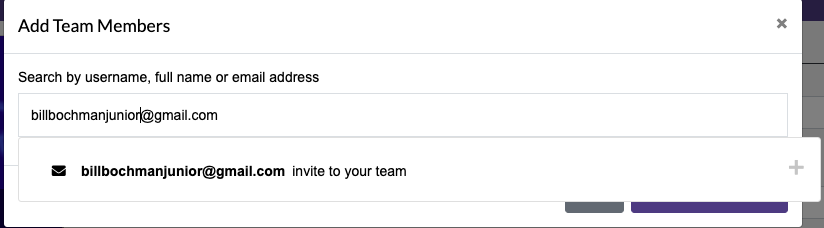
Alternatively you can search and add any current Grepper members.
Any members you invite will need to accept the team invitations before being part of the team. You will receive a notification when a team member accepts the team invite.
When adding an answer to Grepper you will see your teams icon above the answer. Simply select the team you would like to add the answer (selected team will be highlighted green).

Note: You can add answers to a team by default by selecting the “Auto Add Answers” checkbox under your teams list.
You can view all your team answers at any time under your teams -> view team answers. Also team answers will always show up if you google a problem that the answer solved. Team answers will always show to team members, and will show to other Grepper users if they are the most upvoted answer.
In order to receive donations you will need to setup a paypal donation link. You can setup a donation link in just a minute by going to: https://www.paypal.com/donate/buttons and creating button, be sure to use the “Shareable URL” paypal provides and copy and paste it into your “Paypal Donations Url” under My Account/Profile.
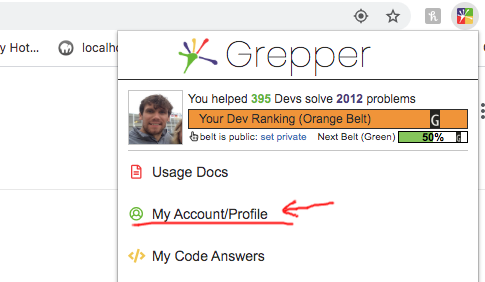
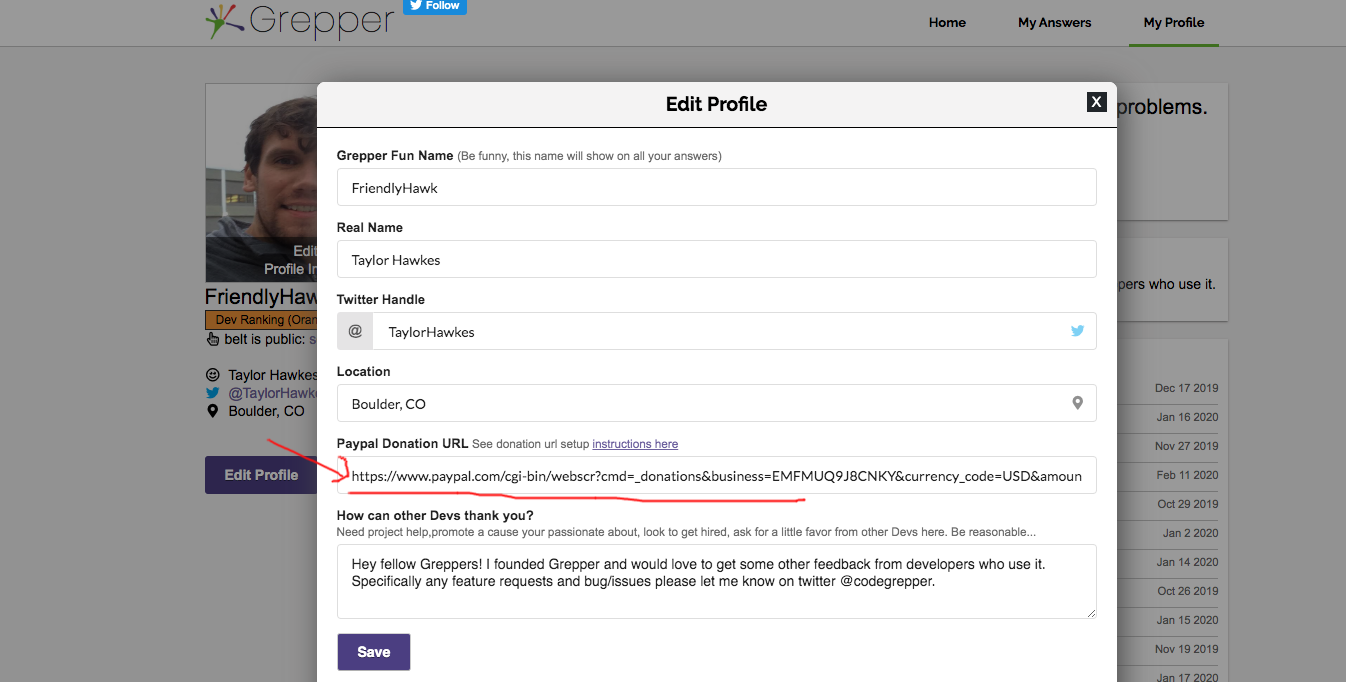
After you submit a grepper answer, you will always have access to that answer and it will be public to other coders too. The more helpful your answer is to others the more it will show up, and everytime your answer shows it up another coder has the opportunity to give a donation. Likewise, if an answer really helps you out consider giving a small donation.
The Grepper belt system is just a fun way to keep track of how helpful your Grepper answers are to other users. On your profile page you can opt to have your belt be private or public, by default your belt is private, so only you can see your rank. Hopefully one day the belt system can help Grepper Devs get hired at the best jobs. The belt system is described in detail below:
Note: Obviously you can be boss developer and still not have a good grepper rank, maybe your new to Grepper or saving code snippets is not really part of your workflow. But one thing is for sure, if you get above a green belt you are a Boss developer.
| No Belt |
No worries. You are pry just pretty new to Grepper, or not in the flow of saving code snippets when you run into and solve a problem yet. |
| White Belt |
You have stuck with it, you are putting in Grepper answers on the regular, your answers have helped over 20 other developers solve a problem. Pry takes about a 1-2 months for active devs on grepper to get a white belt. |
| Yellow Belt |
Yellow is about 3 times as hard to get as white belt. You are getting in the rhythm of saving code snippets when you run into a problem. Will take about 2-4 months of full time development /problem solving to reach this point. |
| Orange Belt |
Over twice as hard to get as yellow, you won’t reach orange belt unless you are programming full time for 4-8 months and solving problems the whole time. |
| Green Belt |
A company should look at a green belt and want to hire you. This is twice as hard to reach as an orange belt, and means you have been at it for some time. It will pry take over a year for most devs programming full time to reach a green belt. If your Grepper answers are really good and helping lots of devs, you may be able to reach green in under a year, but that would be rare. |
| Blue Belt |
Your officially a Boss Developer. Hire this person. |
| Purple Belt |
You have to be a Senior developer to get to this point. Will take the best developers 4+ years, programming almost every day to reach this point. |
| Brown Belt |
Only the most senior developers will reach brown belt. If you are a full time developer running into and solving problems for 8+ years you might be able to reach a brown belt. |
| Black Belt |
You are programming too much and need to take a break… seriously this is unhealthy. |
Developer superlatives are a fun and silly way to recognize top contributors in the community. Every month the person with the most nominations for a category will win the superlative, view leaderboard here. In case you did not win one high school, now is finally your chance ;-) . Show some love by nominating other devs who help you out with a good code answer. If you are too esteemed for this kind of nonsense, no worries, just opt-out in your account settings.
|
Most
Helpful |
This most highly sought after superlative goes to the dev who knows how to help others. That means they go out of their way to provide clear and helpful answers to problems that are not so simple. |
|
Hardest
Worker |
This dev is a hustler. Why and how do they have so many answers? There is no way they code this much… They really should get a life outside of coding. |
|
Class
Clown |
O you're a sassy little thing! This developer likes to act up every once in a while. You may want to reward a dev “Class Clown” if they have some answers that make you laugh or manage to bring some humor into their code. |
|
Best
Smile |
Umm, this developer has a nice smile :-) |
|
Most Likely
Billionare |
This dev is clearly going somewhere. They are not just the run of a mill programmer, something about them makes you want to be on their team, they are going to run the world some day. |
|
Best
Hair |
O yea. That hair is fabulous! |
|
Most
Intelligent |
This coder has solutions that only a very clever person could come up with. Maybe it’s a unique or hard problem that they solved, maybe they just know things only a genius coder could know. |
|
Best
Coder |
This person’s first language is code, this superlative goes to the all around best coder. Maybe they write amazingly clean and well formatted code, maybe they just know a ton about coding and the best approach to solving problems. |
|
Most
Attractive |
Whoever said developers can’t be hot? This person proves them wrong…. |
|
Most
Creative |
Wow, this person finds different and elegant ways to solve problems than everyone else. They have the ability to understand a technical problem and think outside the box to come up with simple, yet uniquely creative solutions. |
Every answer has a quality score based on developer feedback when the answer shows up in their search results. The answer with the highest quality score for a particular search term will show up as the top Grepper result. Once an answer falls below Poor (and has enough developer feedback) it will stop showing up for other developers.
| Quality Score Rating System | |||||||||||
| -7 | -4 | -3 | -2 | -1 | 0 | 1 | 2 | 3 | 4 | 7 | |
| What's Happening | Very Bad | Bad | Very Poor | Poor | Neutral/Unkown | Helpful | Good | Very Good | Amazing | You Rock | |
The GitHub Code Sync Add-on allows you to automatically create Grepper answers from your code. You simply add a comment to the code you want to add as a Grepper Answer. Then when you push to github, Grepper will automatically create code answers for you. Here is how it works:
1.) Enable GitHub Code Sync on your add-on page here.
2.) In your git repository surround any code that you want to add to your Grepper Answers with using the “Grepper Comment Snips” format. Here is the format:
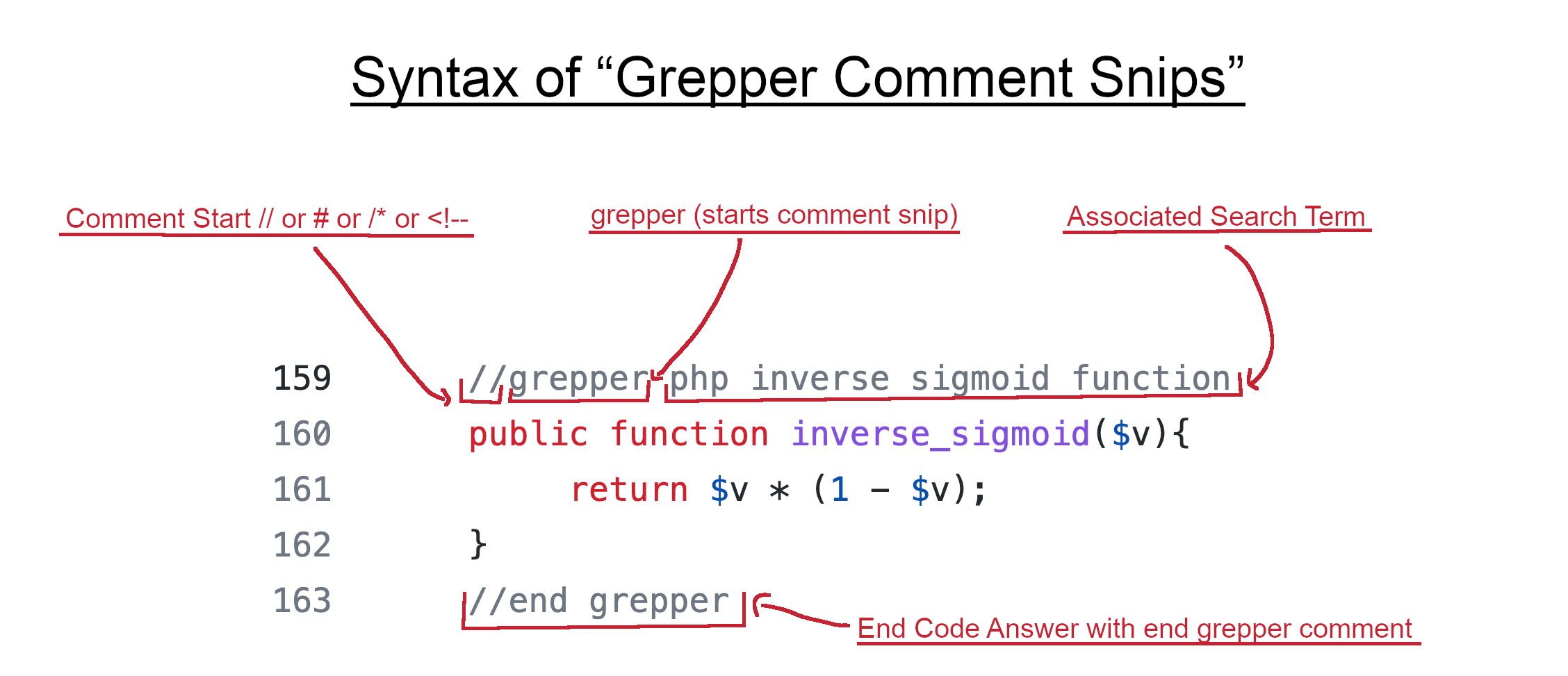 3.) Push the code to your GitHub repo and Grepper answers will be automatically created.
3.) Push the code to your GitHub repo and Grepper answers will be automatically created.
Watch the "GitHub Code Sync" video to see it in action: