How to Optimize Multiple Stops Into a Round Trip on Google Maps
How to Optimize Multiple Stops Into a Round Trip on Google Maps
0
How to Optimize Multiple Stops Into a Round Trip on Google Maps
1. Open Google Maps in your web browser.
2. Click on the "Directions" button to access the directions panel.
3. Enter your starting point and the first destination.
4. Click on the three-dot menu icon and select "Add destination" to add additional stops.
5. Add all the desired stops in the desired order.
6. Once all the stops are added, click on the three-dot menu icon again and choose "Optimize stops."
7. Google Maps will then rearrange the order of the stops to create the most efficient round trip.
8. The optimized route will be displayed on the map, along with the step-by-step directions.
It's a luxury themed Guided Prayer Journal.
written prayers heal.
Source: Grepper

 Twitter
Twitter