6. Run the Basic Test Plan
6. Run the Basic Test Plan
Save the test plan.
Click on View Results in Table.
Click on the Run button (green start button).
You will see the test results in the Table, as shown below:
Result_LoadTesting_In_JMeter
The result shows the status of all the requests as “Success”. Then there are two important columns, Sample Time (ms) and Latency.
Latency refers to the number of milliseconds between the time JMeter sent the request and when an initial response was received.
Sample time refers to the milliseconds taken by the server to complete the request.
You can try the same demo by fluctuating the values of the number of threads or the loop. When you fluctuate these values, the sample time value or other output values will begin fluctuating, telling you if the system is overburdened or just fine.

 Twitter
Twitter